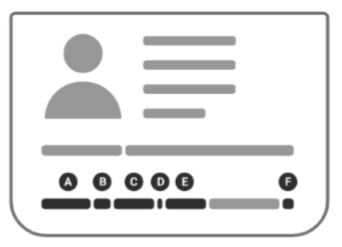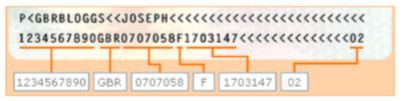Frequently Asked Questions?
Most frequently asked questions
-
How do I buy a Senior Railcard?
A:
You can buy your Senior Railcard online or at a staffed station Ticket Office.
To buy online, simply click ‘’Buy Now’’ on the website homepage and follow the instructions on the screen. You will need to provide a valid passport or UK driving licence or EEA National Identity Card number to prove your date of birth and a digital passport-style photo if you have selected 'Digital' under 'Choose the type of Railcard you would like' section.
Once your online payment has been successful you will receive an email confirmation and acknowledgement of your application number (this confirmation cannot be used to buy discounted tickets).
If you have purchased a plastic Senior Railcard, please allow 10 days for delivery. You can choose to pay for ‘Special Delivery’, but you will have to place your order before 15:45pm to guarantee that your Railcard is delivered within 2 days (Monday to Thursday) or 3 days (Friday to Sunday).
If you are unable to wait for your Senior Railcard to be delivered to you, you can also download and complete an online application form and go to any staffed station Ticket Office to apply in person. You will need to provide a valid passport or UK driving licence or EEA National Identity Card number to prove your date of birth.
If you have purchased a digital Senior Railcard, a download code will be sent to your registered email address, along with instructions on how to download your Railcard.
You will not be able to travel on discounted tickets until you have your Railcard.
-
How long do I have to wait for my Railcard to arrive?
A:
If you have ordered a plastic Senior Railcard online, please allow 10 days for delivery. If you paid for Special Delivery and placed your order before 15:45pm, your Railcard will be delivered within 2 days (Monday to Thursday) or 3 days (Friday to Sunday).
If you have purchased a digital Railcard, it will be available to use straight away. A download code will be sent to your registered email address, along with instructions on how to download your Railcard.
You cannot travel on discounted tickets until you have received your Railcard.
-
How do I purchase my Railcard online?
A:
Please click ‘’Buy Now’’ on the website homepage and follow the instructions on the screen. You will need to provide a valid passport or UK driving licence or EEA National Identity Card number to verify your date of birth online and a digital passport-style photo if you have selected ‘Digital’ under ‘Choose the type of Railcard you would like’ section.
If you have ordered a plastic Senior Railcard, please allow 10 days for delivery. You can choose to pay for ‘Special Delivery’, but you will have to place your order before 15:45pm to guarantee that your Railcard is delivered within 2 days (Monday to Thursday) or 3 days (Friday to Sunday).
If you have ordered a digital Railcard, a download code will be sent to your registered email address, along with instructions on how to download your Railcard.
You will not be able to travel on discounted tickets until you have your Railcard.
-
How do I make a complaint?
A:
In the first instance please contact Railcard Customer Services who will endeavour to resolve any issues that you have.
We're open from 07:00am to 22:00pm everyday of the year except for Christmas day. You can:
Email us: railcardhelp@nationalrail.co.uk
Call us on: 0345 3000 250
Write to:
National Railcards
PO box 8626
SWADLINCOTE
DE11 1JA
If you are not satisfied with the resolution we give, you are entitled to contact:
-
Can I buy a Railcard at a rail station?
A:
Yes. You can buy a 1-year Senior Railcard over the counter at all staffed stations ticket offices. You will be required to provide your passport or UK driving licence or birth certificate or EEA National Identity Card as proof of your date of birth.
-
How can I change my personal details if I am an online Railcard customer
A:
Please go to "Manage my Railcard" on the website homepage to log in to your account. Once logged in, on the top right of your account summary page, please click on your ‘Menu Profile’ and select ‘Personal Details’. You will be given the option to update or change your personal details, including your address.
Or you can also click on https://secure.railcard.co.uk/account/personal-details, enter your log in details and the ‘Manage Personal Details’ page will show. You can now change or update your personal details including your address.
-
The system won't accept my driving licence details - can you help?
A:
If you are using a driving licence to apply, please make sure that the name you use to apply for your Railcard is typed into your application in exactly the same format in which it is shown on your driving licence.
This means that if an apostrophe or hyphen in your name has been left out of your name on your driving licence you need to leave it out of the name you use for your Railcard.
For example, if your name is “O’brian” and it is shown as “Obrian” (without the apostrophe) on your driving licence, then you should type it as “Obrian” in your Railcard application.
-
The system says my passport is “invalid”. What can I do?
A:
We accept machine readable passport codes from all countries except for those issued in the Philippines and Bangladesh prior to 2010. So, if you have a valid passport your passport code should work.
When inputting your passport details into the system please ensure you are entering all characters including each chevron “<” where it appears on your passport. You will need to input:
- 10 digits or characters into the first box
- three letters in the second box identifying your nationality
- seven digits in the third box
- an F or M identifying your gender in the fourth box
- seven digits in the fifth box
- the last two digits of your passport code in the sixth box. If you only have one digit in this section, please add a 0 in front of it.
If all the above information is correct and the system says that your number is still invalid, please check that the information you have supplied on the Cardholder Details page is correct. You must:
- use your full name as it is shown on your passport. Do not use any shortened version of your name (for example, “Bob” when you are “Robert” on your passport)
- put your personal name in the “Your First Name” field and your family name in the “Your Surname” field
- make sure that your gender is as it is shown on your passport
-
I wear a burka or a niqab – will I have to show my face in the photograph?
A:
If you opt for a digital Railcard, you must provide a photograph. The photo should have been taken with nothing covering the outline of eyes, nose or mouth. The rail industry applies the same rules as the DVLA and Passport Agency, so photos with a person wearing a full facial burka / niqab (a veil that covers the face) are not acceptable. If a member of rail staff is unable to validate that the person on your Railcard is you, the Train Companies reserve the right to charge you the full price Standard Single fare for your journey as if no ticket was purchased before starting the journey and in some cases a Penalty Fare.
-
What methods of payment are accepted?
A:
We accept online payment via credit and debit cards. The cards accepted are: Visa, Visa Debit, Visa Electron, MasterCard, MasterCard Debit, Maestro and Solo.
We cannot accept American Express or Diner's Club.
-
I have a promotion code to use towards the cost of my Railcard – it is not working. What can I do?
A:
Please check that you have read each character of the code correctly. We do try to use codes that are easy to read, but occasionally applicants might confuse,
- the letter “I” with the number “1”
- the letter “O” with the number “0”(zero)
- the letter “S” with the number “5”.
If any of these characters appear in your code, please try their alternatives. If this does not work please, call us on 0345 3000 250 and we will be able to check the status of the code you have.
-
I am getting the message "Internal Server Error" during the application process. What can I do?
A:
The “Internal Server Error” message is a generic error message which relates to issues to do with the way your browser is interfacing with the Railcard website. Sometimes this problem can occur if you are using compatibility mode in Internet Explorer (versions IE10 and lower).
In Internet Explorer 10 you can click the compatibility mode button to switch it on or off.
In Internet Explorer 11 there is no compatibility mode button so to access the Compatibility settings you will need to click on the Settings icon. In the menu that is subsequently displayed you will find “Compatibility View Settings” – click this. In the Settings panel that displays, make sure that railcard.co.uk is not the box entitled, “Websites you’ve added to compatibility view”. If it is please click on the entry and click the remove button, then click to close it.
-
Can I use a provisional driving licence to apply online?
A: Yes. Provisional driving licences can be used to demonstrate your age to our online system
Can't find an answer?If the answer to your question is not in the above or you are having problems purchasing your Railcard, you can contact us Train CompaniesIf you have any questions concerning rail ticket prices or journey planning National Rail Enquiries will be happy to help you. If you have any comments about a specific rail journey please contact the train company that provides the service. To find their contact details see the list of Train Operating Companies
|
Buy online in a few easy steps
eligibility
secure payment